반응형
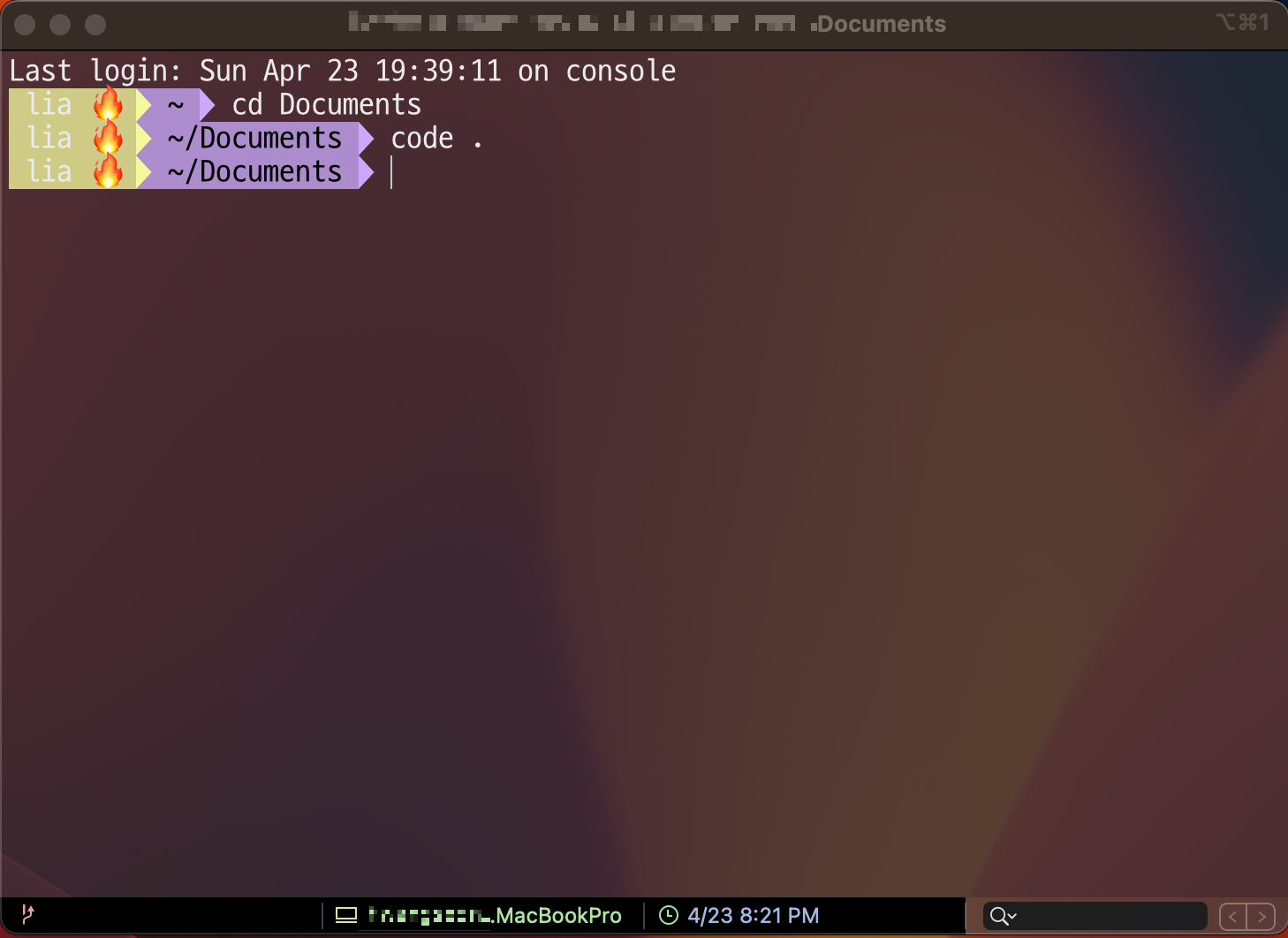
저는 Itrem2를 터미널 창으로 잘 사용하고 있는데요
VSCode와 Iterm2 연동을 할 때 꼭 해줘야 되는 작업이 있습니다!
code . 명령어를 써서 VSCode를 직접 여는 수고로움을 더는 작업을 꼭 해주어야 편한 개발 환경 세팅이 되겠죠?!
VScode의 settings(cmd + shift + P)에 code를 검색하면 Shell Command: Install 'code' command in PATH를 눌러 설치해줍니다. 이 작업을 하고 시스템 종료 후 다시 위와 같이 code .로 VSCode를 키려고 하면 code라는 명령어가 없다는 문구가 뜹니다.
해결 방법은 아래와 같습니다.
.zprofile을 수정해주는 작업이 꼭 필요하니까 아래의 명령어 잘 붙여넣기 해서 편리한 개발 환경 세팅 완료하세요
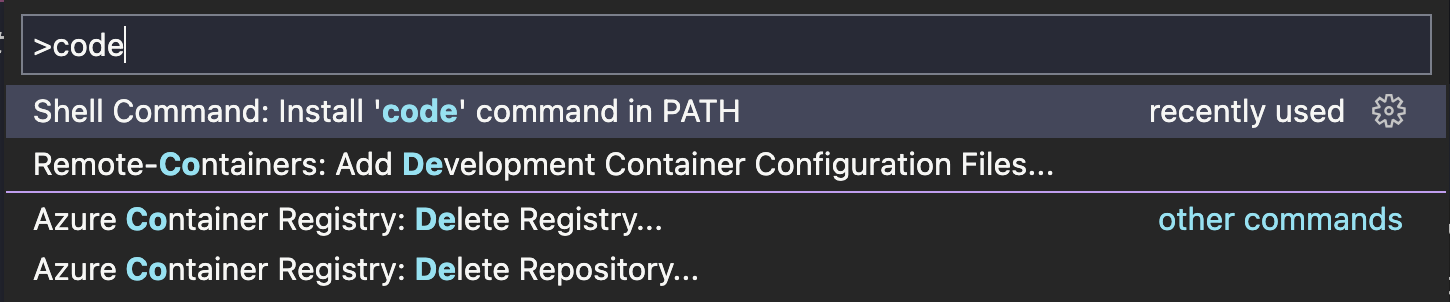
Ventura 사용하고 있는데 영구적으로 code . 명령어 써서 VSCode 열려면 아래와 같이 세팅해주면 됩니다.
If you're on Mac OS Catalina, you need to edit your .zprofile instead of .bash_profile.
- Edit your ~/.zprofile file: vim ~/.zprofile
- Add the following code in it, on it's own line: code () { VSCODE_CWD="$PWD" open -n -b "com.microsoft.VSCode" --args $* ;}
- Save the file: :wq
- Re-run the updated file: source ~/.zprofile.
- Test that running code . opens your current folder in VS Code!
반응형